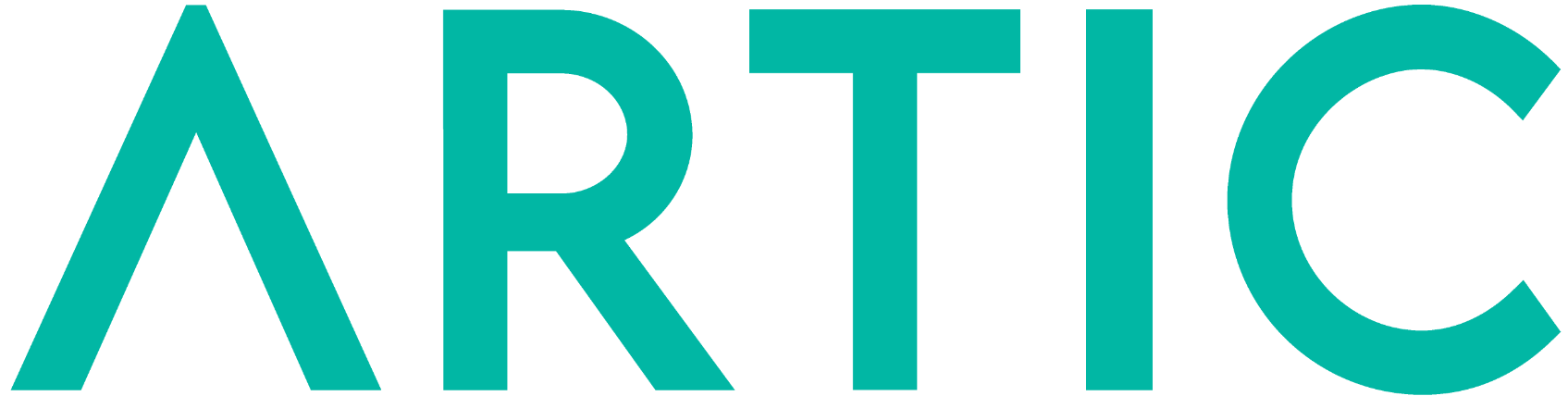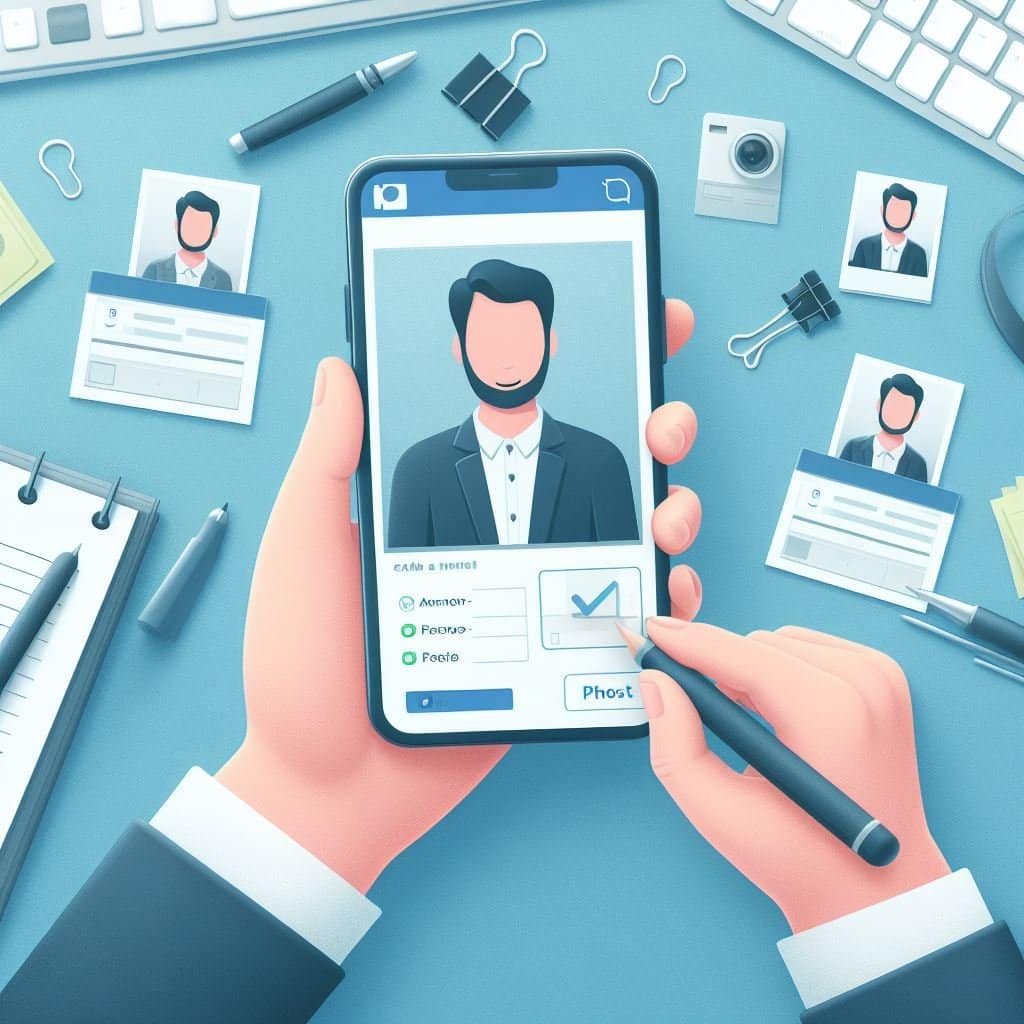You need help to add an administrator to your Facebook pageHere's how to do it quickly and easily. This guide is designed to make it easy for anyone, regardless of their Facebook experience, to follow.
Access your Facebook Page
To grant access you need to be the owner of the page to choose administrators. In addition, you must choose these new permissions from the page, not from the personal account.
Add administrators
If you have a Facebook Page, you can add admins to help you manage your Page. In this case, there is no limit to the number of users who have a specific role on the Page.
Just as you are the administrator of your page, you can give this access to another user, both absolute and partial With that rank, they have the option to manage the Page. And if they have full control, this person can add people, remove someone from the Page, or delete the Page itself: ⚠️ It's extremely important that you be careful who you choose as your Page's administrator ⚠️
How to add an administrator to your Facebook page?
- Enter your page and Click Manage > Page Access.
- In the 'People with access to Facebook' section, 'Add another person'.
- Click on next and write the user's name or email address.
- Click on Grant access for partial control.
- Click on the tab absolute control and then Grant access.
- Complete your password and Confirm.
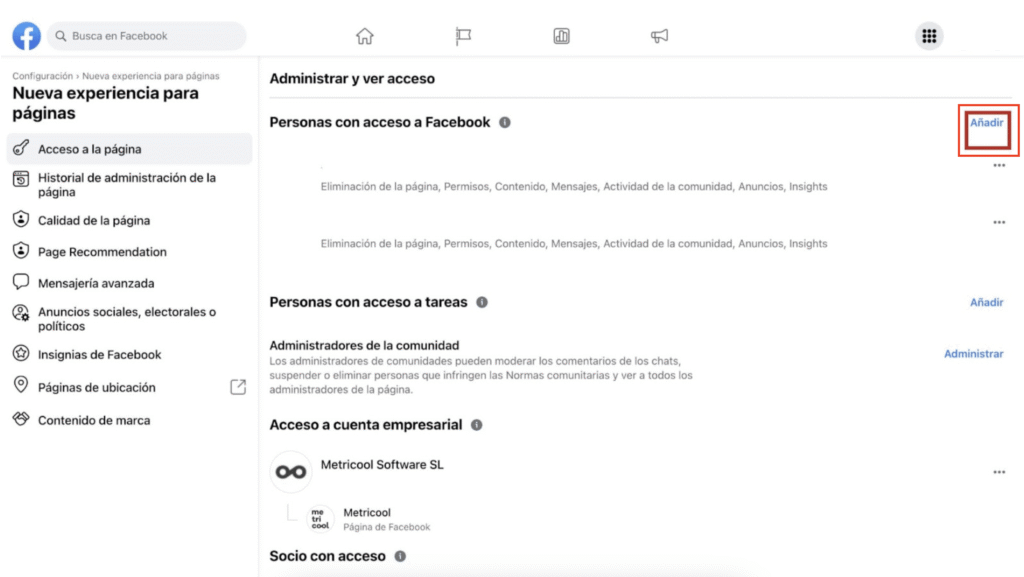
Modify accesses
Like everything on social media you can make any changes you want in the ranks of administrators.
✅ You can either edit or delete access for a user:
- To edit access: within your page go to Manage and Page Access.
- In each person you have three points horizontally, click on it and Edit access.
- Check or uncheck each of the tabs.
- Confirm with your password.
❌ To remove access:
- On your page: Manage > Page Access.
- Next to each user, click on the three dots. Click Remove from page. Don't worry if at any time you want to remove administrator access from your Facebook page, the social network makes it easy for you to do that.
How to assign an administrator role
Now it's time to get down to business.
Go to your page where you want add administrators: In the left column click on Configuration.
Then touch on 'Page Roles'. In the 'Assign a new Page role' section, search for the user by name or email.
In 'Editor' Choose the role you want, administrator in this case. Tap 'Add' and confirm with your password.
This option has a curious feature: if you don't have someone on your friends list, they'll have an invitation that they must accept to manage your page.
Change access
As with the previous option for new Facebook pages, you have the option to delete or change roles.
❌ To remove an administrator role
Go to your page and click on Settings on the left side Page roles in the same column > Tap Edit for the user you want to delete > Tap Delete > Confirm with your password.
To change the role, follow the same steps, but instead of deleting, simply change the role. You'll likely also need to confirm this with your password.